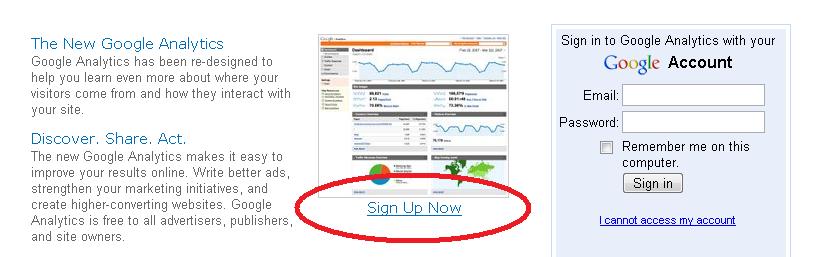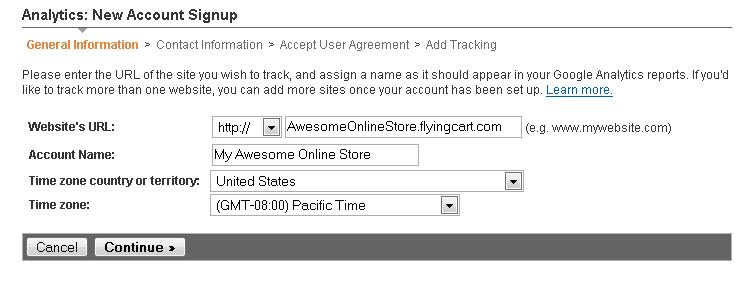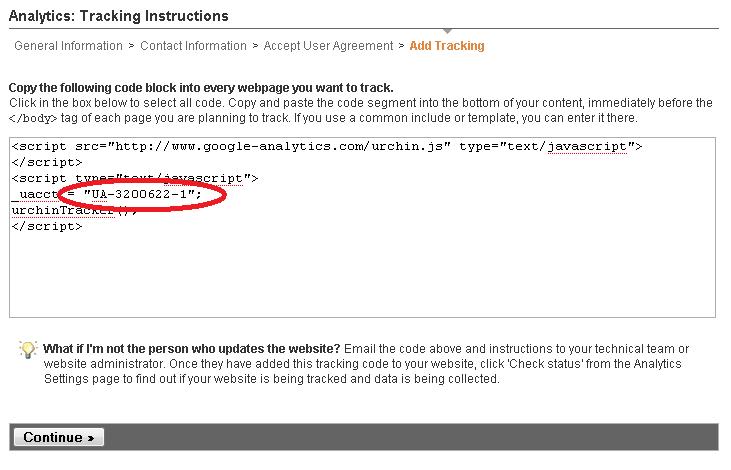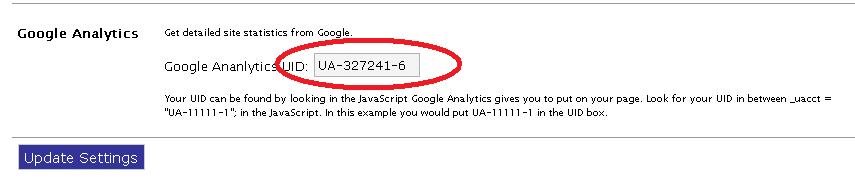- Flying Cart Help > Using Google Analytics with your Flying Cart Store
Using Google Analytics with your Flying Cart Store
Google Analytics is a great tool that allows you to get detailed
statistics on who has visited your site. These directions explain
how to sign up for a Google Analytics account and set it up to work
with your Flying Cart store.
- Go to http://www.google.com/analytics
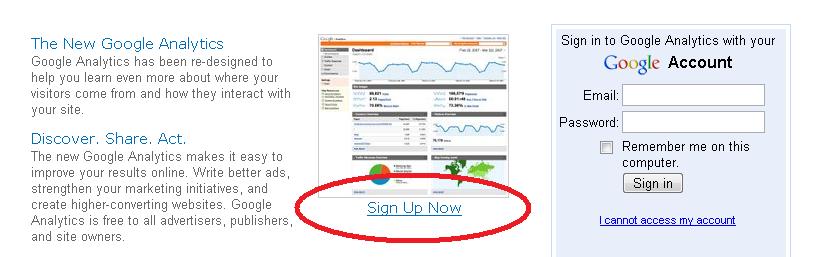
- If you already have a Google account (for Gmail, Blogger or any
other Google product), sign in with your
existing account and skip to step 4. If you don't have an account,
click "Sign Up Now".
- Fill out the required information and click "I accept.
Create my account".
- Click "Sign Up >".
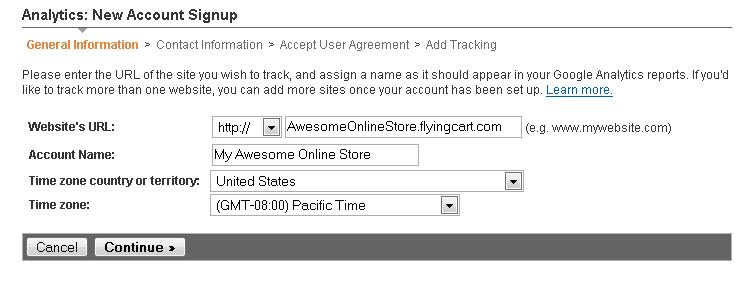
- Enter your website URL (such as "mystore.flyingcart.com"), Account Name, and Time
Zone.
- Enter in your contact information (optional) and click "Continue".
- Accept the Google Analytics Terms of Service and click
"Create New Account".
- Write down the tracking code, it should look something
like this: UA-1234567-1.
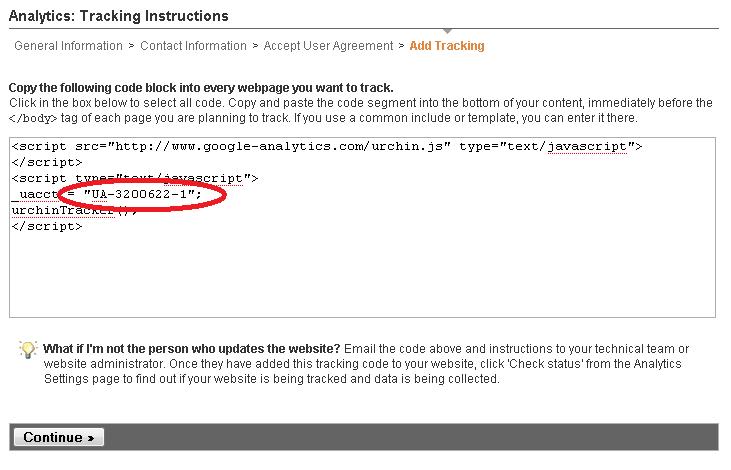
- Log in to your Flying Cart Headquarters.
- Navigate to Store -> Settings.
- Scroll to the Google Analytics section at the bottom
and enter in the tracking code
Google gave you in step 8. Click "Update Settings".
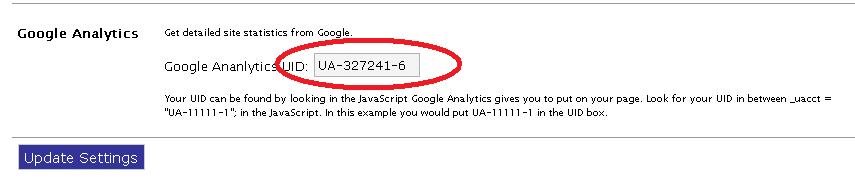
- Allow 4-5 hours for Google Analytics to start
tracking your site. Then log in to your Google account to
see how many visitors are coming to your site!