
Setting Up Your Custom Domain
First you must register your domain name with a third-party provider (i.e. GoDaddy1: Set Up Your DNS
The first step is to create a CNAME alias for your www subdomain that points to stores.flyingcart.com.
- Log into your Godaddy.com account and go to your My Domain Names page.
- Select the domain you would like to use for your Flying Cart store, then open the Total DNS Control panel for that domain.
- Click the Total DNS Control And MX Records link. This will open a new window to a page that give you full access to your DNS settings.
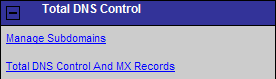
- Look for the www alias. It’s probably currently pointed to @. This is the CNAME you will be editing, so click the Edit button.
- Enter www for the Alias Name, and stores.flyingcart.com for the Points to Host Name.
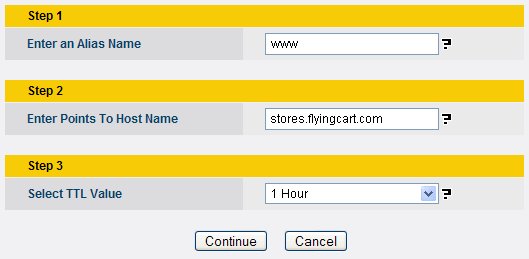
- Once you’ve edited your new CNAME,
click continue and then review and confirm your new settings.
Verify that your settings have been saved.

- Important Make sure that Domain Masking is turned OFF. If it is not, your shopping cart will not work.
2: Forward Your Domain
The next step is to set up domain forwarding so that customers can get to your store using both URLs: mystore.com, and www.mystore.com.
- Click on the domain (www.mystore.com), then open the Forwarding panel.
- Click the link that says Click here to see details or modify.
- Enter your full URL: http://www.mystore.com, for this example. You do not want to mask the domain, so skip that section.
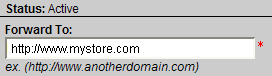
- Save your changes
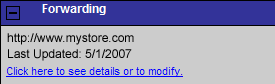
3: Configure Flying Cart
- Go to Flying Cart Headquarters > Store.
- In the Domain Name section, under Custom, type in your domain name: www.mystore.com. Click Add New.
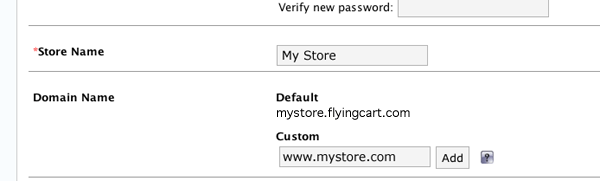
Your domain name is now in the Flying Cart system. Customers will be able to get to your store using your new custom domain, and the default Flying Cart domain mystore.flyingcart.com will still work as well.
It can often take up to 48 hours for your DNS changes to propagate across the internet, so depending on the situation, you’ll need to make sure you’ve given your domain enough time before you begin advertising it, especially if you’ve just registered it.